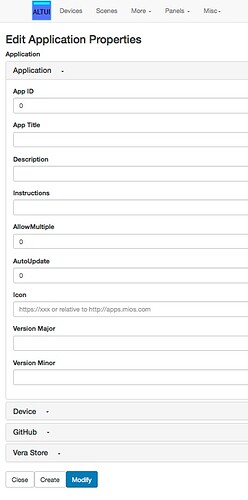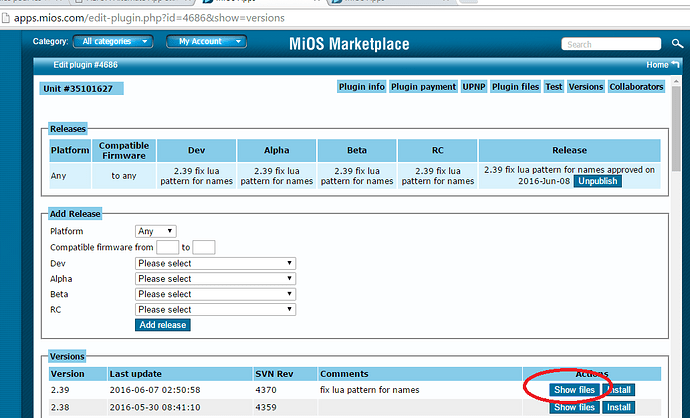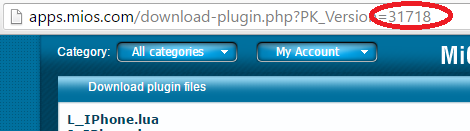From this release of AltUI: V 1.58.1763, you now have an alternative way to install and update plugins on either your Vera or openLuup systems.
Under Vera, you will need to install a plugin in order to use the AltAppStore, but that’s not (yet) available from the MiOS App Store itself, so you have to install it manually.
Attached is a Lua script which may be run in UI5 or UI7 Lua Test window which will download AltAppStore for the first time on those systems. openLuup systems do not need this since the plugin is part of the system install.
Note that following changes to Vera security around May 2018, you should use the [tt]new_altappstore_install.lua[/tt] script
Reload, and you should see the new plugin. You don’t interact directly with the plugin, it’s simply there to respond to requests from the App Store under the More > App Store menu. It displays the name of any plugin it downloads and occasionally suggests that a restart may be required to complete the update.
Acknowledgements:
Whilst a lot of thinking about this in general has been going on for a while, the final trigger was probably this discussion: An alternate Marketplace ?
Thanks to icons8 for the icon
Install script (copy, paste, and run in Lua Test Code):
-- first-time download and install ofAltAppStore files from GitHub
-- this code should be run on a Vera in the Lua Test Code window
-- 2016.11.16 @akbooer
-- 2018.02.24 upgrade SSL encryption to tls v1.2 after GitHub deprecation of v1 protocol
-- 2018.08.14 switch to /port_3480
local x = os.execute
local p = print
p "AltAppStore_install 2018.08.14 @akbooer"
local https = require "ssl.https"
local ltn12 = require "ltn12"
p "getting latest AltAppStore version tar file from GitHub..."
local _, code = https.request{
url = "https://codeload.github.com/akbooer/AltAppStore/tar.gz/master",
sink = ltn12.sink.file(io.open("/tmp/altappstore.tar.gz", "wb")),
protocol = "tlsv1_2",
}
assert (code == 200, "GitHub download failed with code " .. code)
p "un-zipping download files..."
x "tar -xz -f /tmp/altappstore.tar.gz -C /etc/cmh-ludl/"
x "mv /etc/cmh-ludl/AltAppStore-master/*_* /etc/cmh-ludl/"
p "creating AltAppStore plugin device"
local s,c = luup.inet.wget (table.concat {
"http://127.0.0.1/port_3480/data_request?id=action",
"&output_format=json",
"&DeviceNum=0",
"&serviceId=urn:micasaverde-com:serviceId:HomeAutomationGateway1",
"&action=CreateDevice",
"&Description=AltAppStore",
"&UpnpDevFilename=D_AltAppStore.xml",
"&UpnpImplFilename=I_AltAppStore.xml",
"&RoomNum=0",
"&Reload=1",
})
p ("status = " .. (s or '?'))
p ("response = " .. (c or '?'))
p "done!"
-----