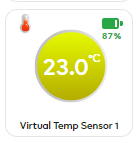@Oleh @Ioana So i tested a scene where when motion is detected to flip a virtual switch and when stops to turn it off. So its working… The display in IOS app is just not working.
@cw-kid, about PART6
- Please use “$URL” to avoid truncation of a query in Bash shell:
- Please, use the “armed” property of a command, not “value”, replace “value_bool” with “armed_bool”.
curl --insecure --http1.1 “https://192.168.0.11:17000/v1/method/hub.device.armed.set?_id=5f4e588c120bab1069c13c4f&armed_bool=true”
curl --insecure --http1.1 “https://192.168.0.11:17000/v1/method/hub.device.armed.set?_id=5f4e588c120bab1069c13c4f&armed_bool=false”
hub.device.armed.set WS example:
{
“method”: “hub.device.armed.set”,
“id”: “ID”,
“params”: {
“_id” : “OBJECT_ID”,
“armed”: true,
}
}
Thanks I can confirm the disarm commands now work, I have updated that section of the guide.
Hi @cw-kid,
Small addition to the guide. If you want to be able to send commands to the Ezlo hub without needing a password you must use method hub.offline.anonymous_access.enabled.set. You still have to use https and the --insecure option.
The method hub.offline.insecure_access.enabled.set allows plain http access, i.e. not using SSL. So you can use curl --http1.1 “http://…”
I would leave the SSL option on unless you cannot use https for some reason.
Cheers Rene
HTTP commands were not working for me initially they are now however.
I have updated Part 2 here, with the new information about HTTP commands vs HTTPS.
Thanks
There was a missing device type in the test_plugin for creating “Virtual Devices” and that was a Door / Window Contact Sensor.
I asked the devs and they have added it. Its not currently available on the live Ezlogic site yet but will be soon.
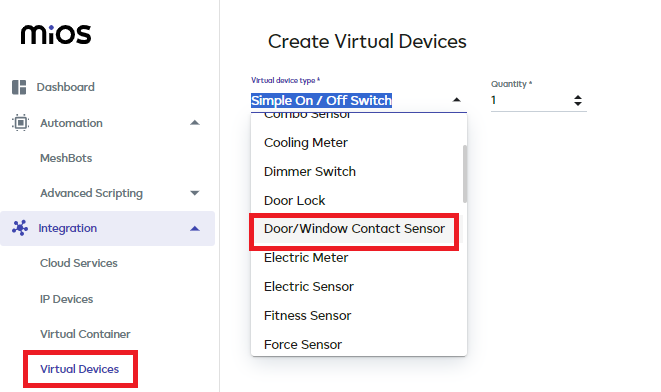
It does add the device with a battery icon for some reason, still trying to find out why?
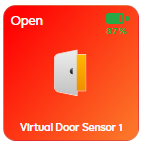
Its the “dw_state” item ID that you need to control to trip / untrip the sensor.
items:
0:
_id: "65a540e6123e431acd486ba8"
deviceId: "65a540e6123e431acd486ba7"
enum: Array[3] ["dw_is_opened","dw_is_closed","unknown"]
hasGetter: true
hasSetter: false
name: "dw_state"
show: true
value: "unknown"
valueFormatted: "unknown"
valueType: "token"
Trip the virtual door sensor:
https://192.168.0.11:17000/v1/method/hub.item.value.set?_id=65a540e6123e431acd486ba8&value=dw_is_opened
Untrip the virtual door sensor:
https://192.168.0.11:17000/v1/method/hub.item.value.set?_id=65a540e6123e431acd486ba8&value=dw_is_closed
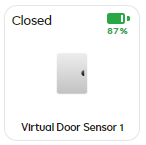
NOTE - You cannot control real paired security sensor devices in this manner via the HTTP Server API. Just the virtual ones.
I added a Virtual Temperature Sensor device today to my Ezlo Plus controller.
Using the Online API Tool I found its Item ID number for the temp part of the device.
items:
0:
_id: "66058f6c123e4314a6310100" <<<<--------
deviceId: "66058f6c123e4314a63100ff"
hasGetter: true
hasSetter: false
name: "temp"
scale: "celsius"
show: true
value: 0
valueFormatted: "0"
valueType: "temperature"
I was then able to use a HTTP command such as this to set a temp value on the virtual device.
https://192.168.0.101:17000/v1/method/hub.item.value.set?_id=66058f6c123e4314a6310100&value_int=23