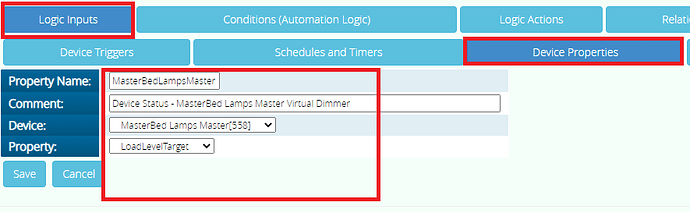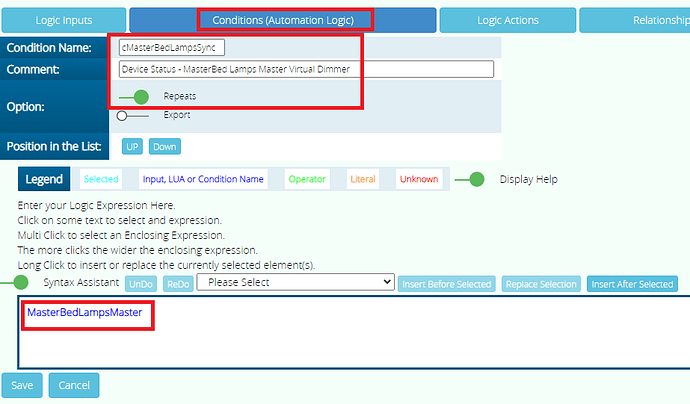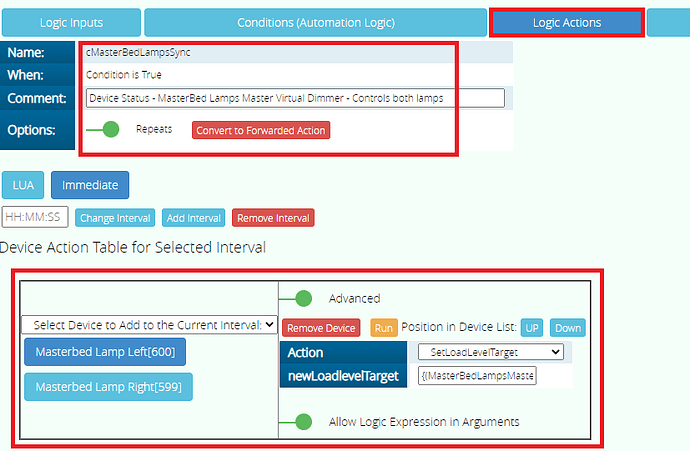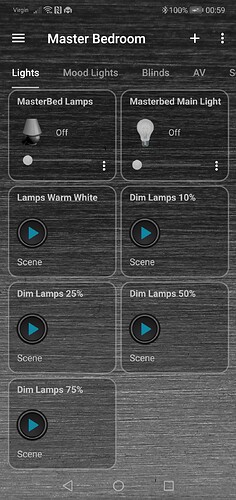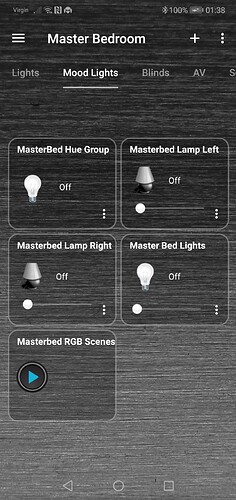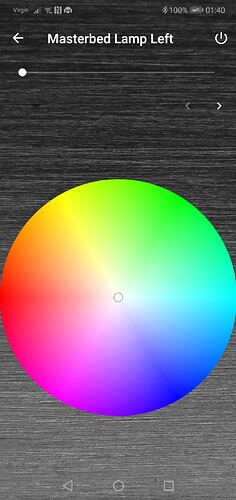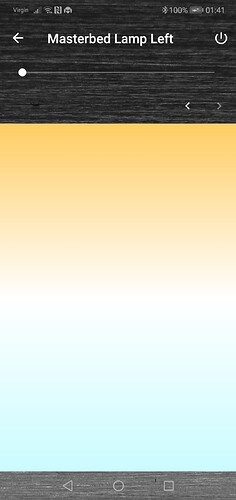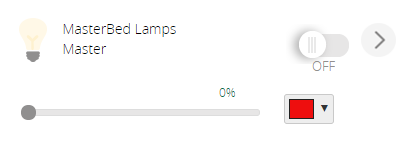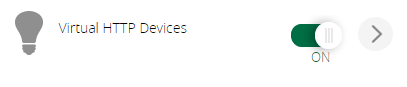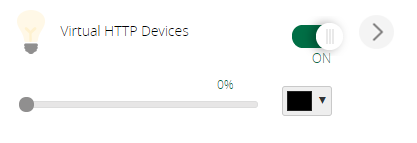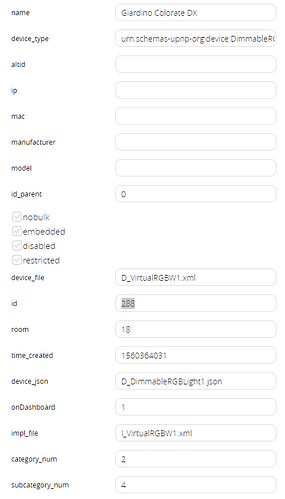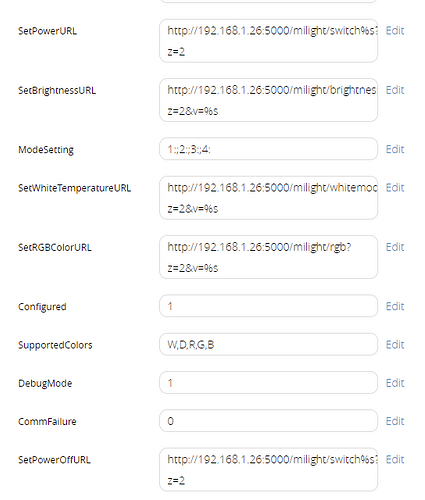I was previously using Imperihome app and that had its own inbuilt Master dimmer widgets to control two or more lamps together.
e.g. Turn On / Off and adjust the dim level 0% to 100%
Since moving to Home Remote app that has no such feature.
As I am still using PLEG and haven’t switched to Reactor yet, I’ve set this up in PLEG.
This is for my side table lamps, so I have not tested with a physical wall switch also in the loop.
In this example I am syncing two side table lamps that are Zigbee smart bulbs.
Step 1 - Create a virtual dimmer “Master” device in Vera.
You can use one of the Virtual Switch plugins to do this or you can manually create your virtual dimmer device in Vera, under Apps - Develop Apps - Create device, which is what I did.
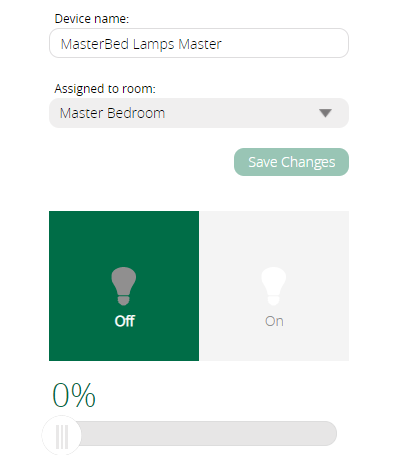
device_type = urn:schemas-upnp-org:device:DimmableLight:1
device_file = D_DimmableLight1.xml
impl_file = I_DimmableLight1.xml
device_json = D_DimmableLight1.json
category_num = 2
subcategory_num = 0
Step 2 - Add the device Input in PLEG.
Logic Inputs - Device Properties
Create the Input for the “Master” virtual dimmer device. Under its Property select LoadLevelTarget
You need to remember the name of this Input you just created, in my example its:
MasterBedLampsMaster (Master virtual dimmer device)
Step 3 - Create a Condition
In the Condition just enter the name of your “Master” virtual dimmer device that you specified in Step 2 e.g. MasterBedLampsMaster
Step 4 - Create an Action
In the Action use the “Select Device to Add to the Current interval” drop down box and select the first real lamp.
In the Action field set it to “SetLoadLevelTarget”
Turn on the toggle button “Allow Logic Expression in Arguments”
Then type in to the “newLoadLevelTarget” field {(MasterBedLampsMaster)}
Where “MasterBedLampsMaster” is the name of Input of the “Master” virtual dimmer device you created in Step 2.
Add any additional “real” lamps and do the same as above for each one.
Save and Reload the LUUP engine.
Step 5 - Test it works ?
In the Vera UI7 web GUI find your “Master” virtual dimmer device and turn it on, both lamps should turn on.
Move the dimmer slider to say 50% and both real lamps should then change to 50%
Turn off the “Master” virtual dimmer device and both real lamps should turn off.
If your using the Home Remote app, you can now just add the “Master” virtual dimmer device in to your project page and have one tile to control both lamps.
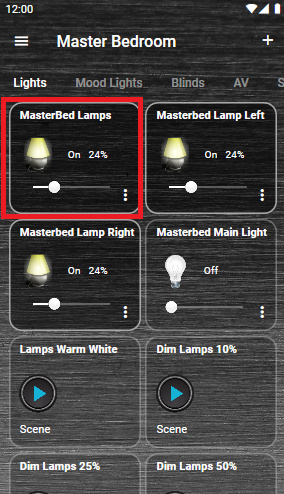
New look on my phone.
I could probably also remove those dim scenes I was relying on to dim both lamps together.